This page should contain all the information you need to get started with using DataMAD.
On the left hand side of the screen is the filter panel. This comprises of a search box, where you can use free text queries to find specific terms and phrases and categories which you can use to narrow your search.
The sections below describe how to use these features.
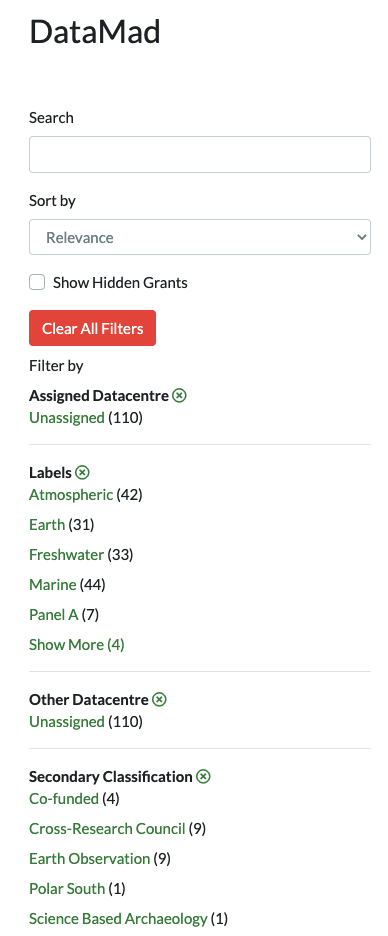
The search box can be used for free text queries. The fields that this search box will look at when determining your results are:
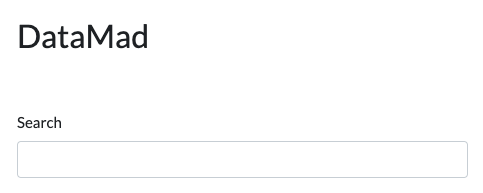
The search capabilities are handled by Django Haystack and this provides a basic query syntax.
Full grant references can be searched to return exact grants.
”-” Can be used to NOT a term. e.g. ocean -atmosphere would construct the search looking for ocean AND NOT atmosphere
Remaining terms will be ANDed together.
By default all unfunded grants are hidden from the search results. Unfunded grants are defined as any grant which has a grant type from any of the following:
This default behaviour can be manually overridden by toggling the / icon.
You can view hidden grants by ticking the box above the “Clear All Filters” button.
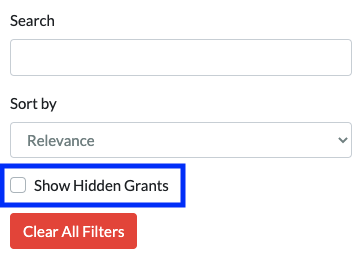
They will then show up in the results as normal.
If you want to see all the fields available on a grant at once or need to do some other manipulation in excel or similar, then you might want to export your search results. To do this:
Make a search. You can use the filters on the left as well as the search box
Click the “Export Results” button above the search result list. (Top-right)
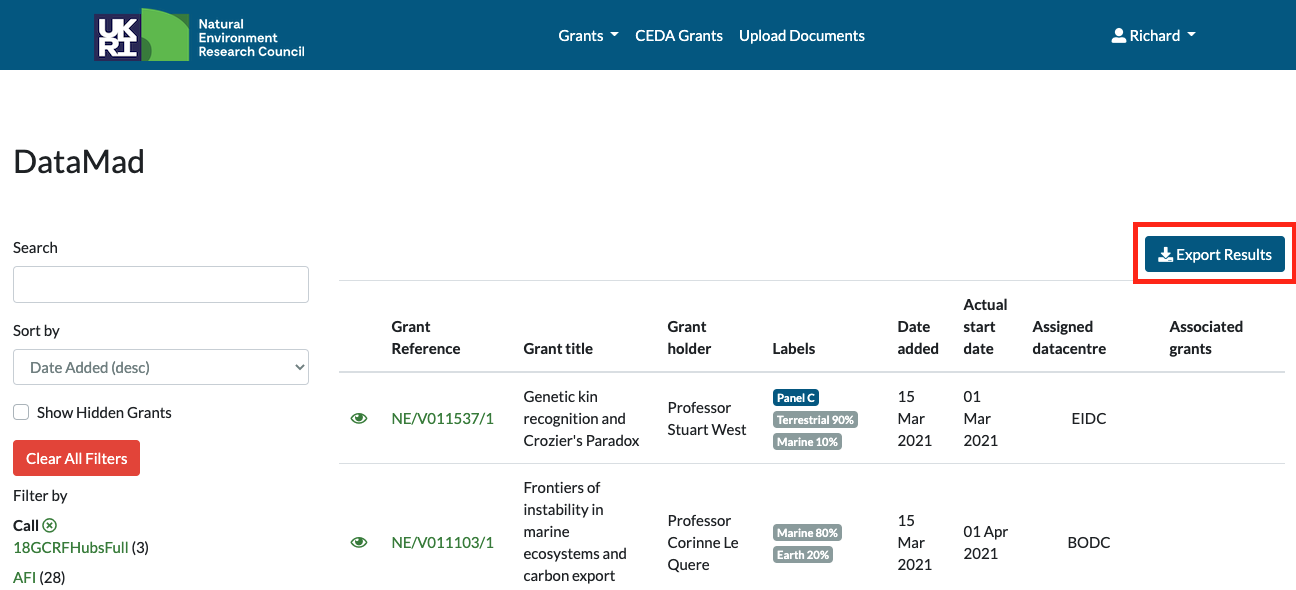
Select the fields you wish to export. You can select all if you want.
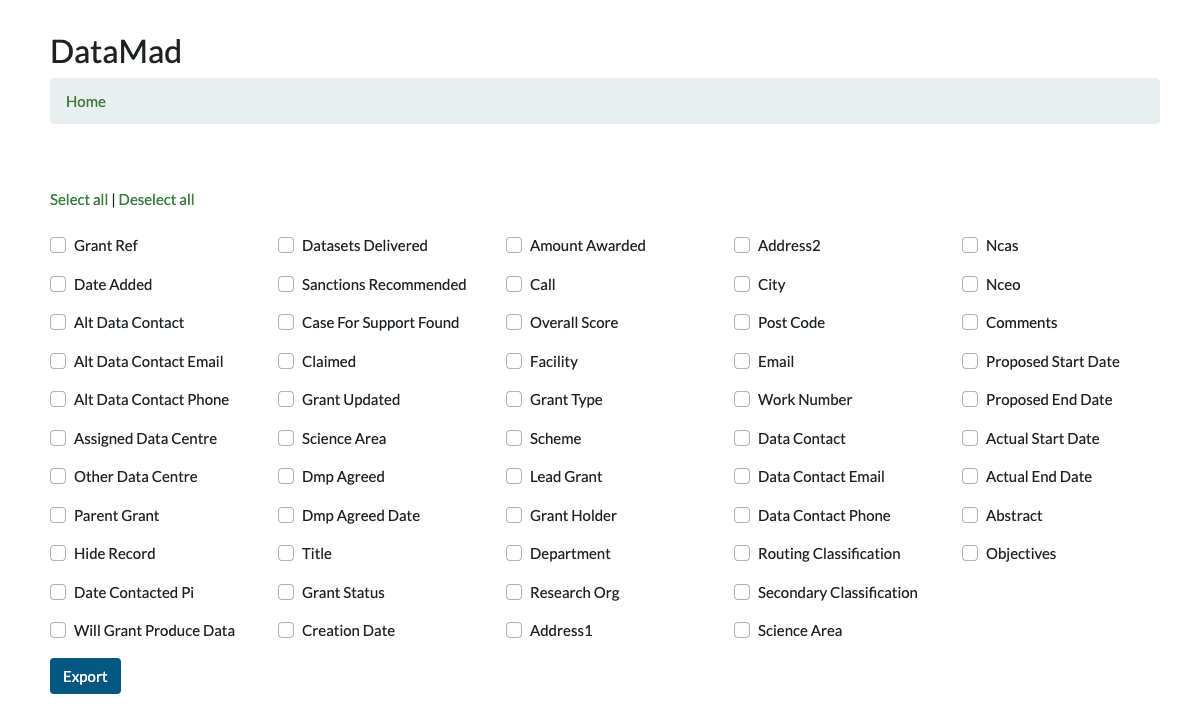
Click export
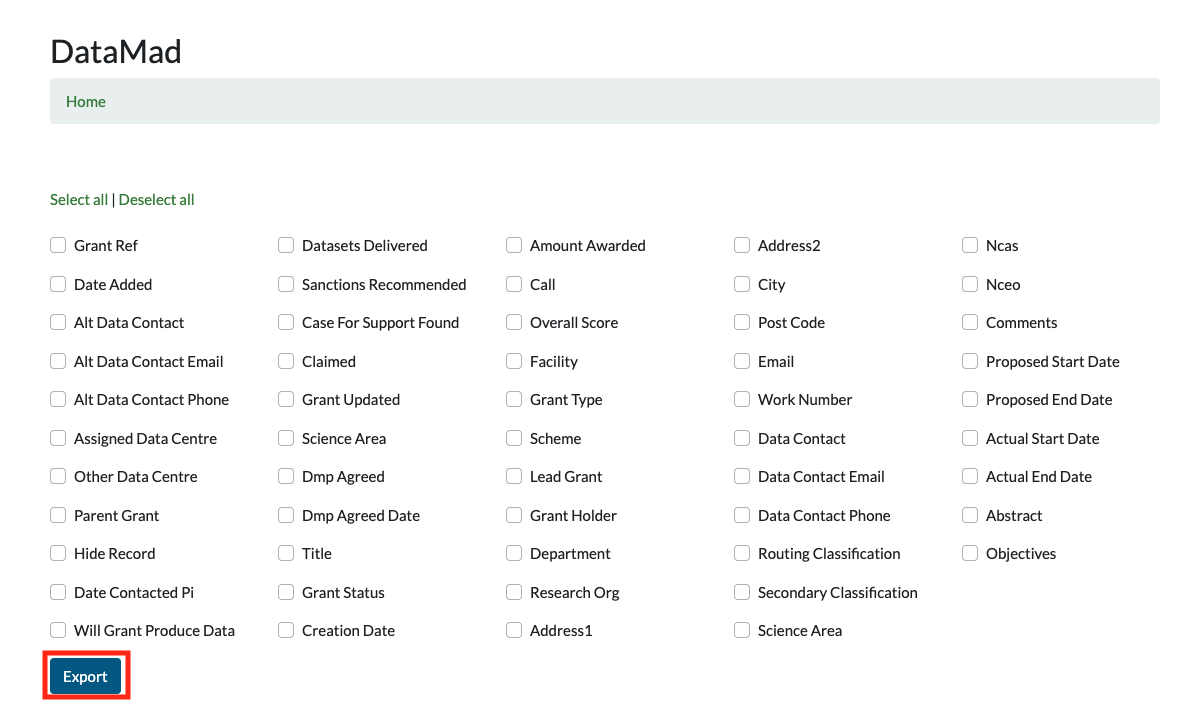
This will download a csv file which can be opened with excel or other software.
Grant documents are linked to grants and can be found on the grant detail page. You access the grant details by clicking on
the grant reference from the home page.

The documents can be found on the right of the detail page underneath the quick links and grant actions.
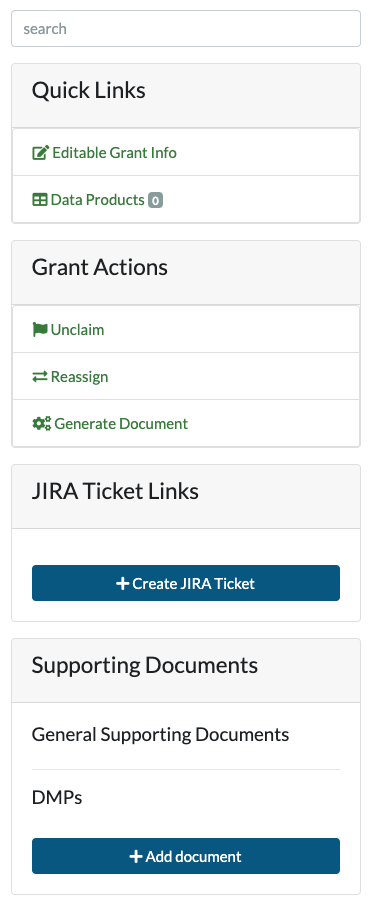
Grant documents can be uploaded by clicking the “Add Document” button. There are strict criteria for the naming convention. This is so that the documents get assigned the correct type (e.g. DMP or supporting document) and are assigned to the correct grant.
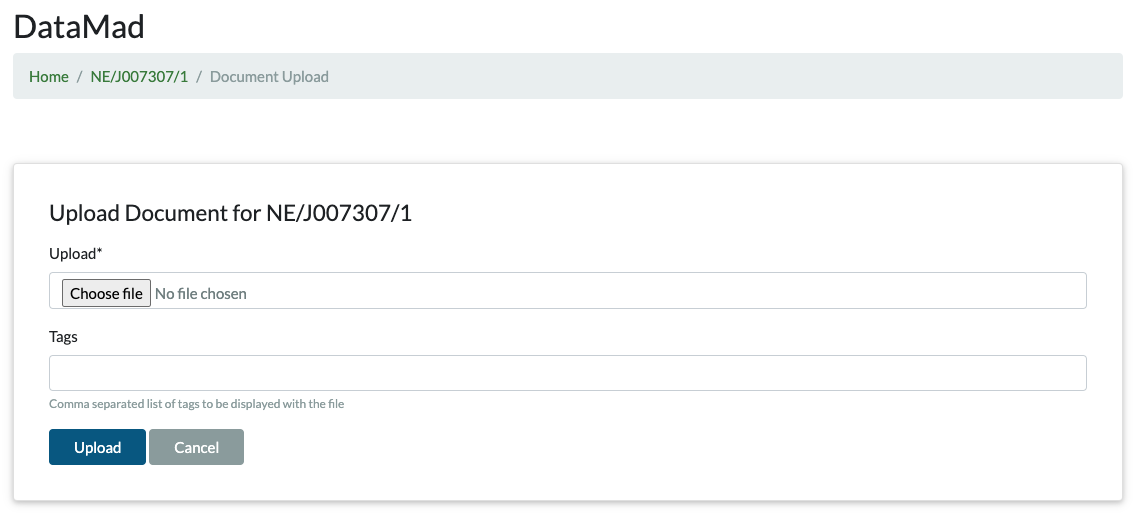
Adding tags to the uploaded document allows you to add extra context which will be displayed alongside the filename in the grant detail page.
User preferences can be accessed from the user dropdown menu in the top right.
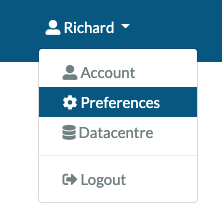
Each individual has their own workflow which will make some filters more important than others. You can hide filters which are not important to you by selecting your preferred filters. This will hide criteria which is not important to your workflow and provide you with smaller number of filter categories.
If you haven’t saved any preferences then all will be available and there is a link at the bottom of the filter panel which takes you to the form to select your preferred filters.
Once you have selected your preferred filters, you will need to access them via the user menu.
Some workflows might lean towards a particular sort order and it could be annoying to have to keep selecting the same sort order, if your common use case is not to search in the search bar. By default, it sorts by relevance to your search, as calculated by the search database. You can set the default sort order in your preferences.
Data products are used as part of document templating. You can use this page to document and store different data products which are to be produced by the data producer.
The possible data products are:
These can then be auto-templated into a document e.g. DMP
Document templating can be used to generate documents from the DataMAD grant, using templates. This could be used to generate a Data Management Plan.
The button is found in the toolbar on the right when looking at the grant detail page Generate Document.
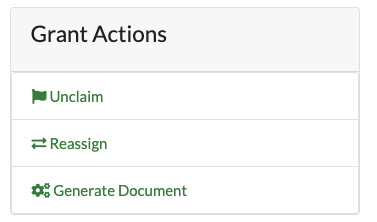
Document templates come in the form of word documents with special template syntax. More information about writing templates, the available variables you can use in your templates, as well as an example dmp document template, are found in the admin pages