Step-by-Step guide to setting up the NLDS client on JASMIN
Setting up the NLDS client on JASMIN, so that users can access NLDS, is a multi-step process, using a number of access portals. This guide will take you through the process step-by-step.
To use the NLDS, you, as a JASMIN user, will require the following:
A JASMIN user account.
Access to the Group Workspace that holds the files you wish to put into the NLDS.
Access to the Object Store for the NLDS tenancy, including generated access keys.
An installed and configured NLDS client.
The following sections will deal with each of these in turn.
Getting a JASMIN user account
This is covered extensively in the “Getting Started” section of the JASMIN help docs: JASMIN : Docs : Getting Started.
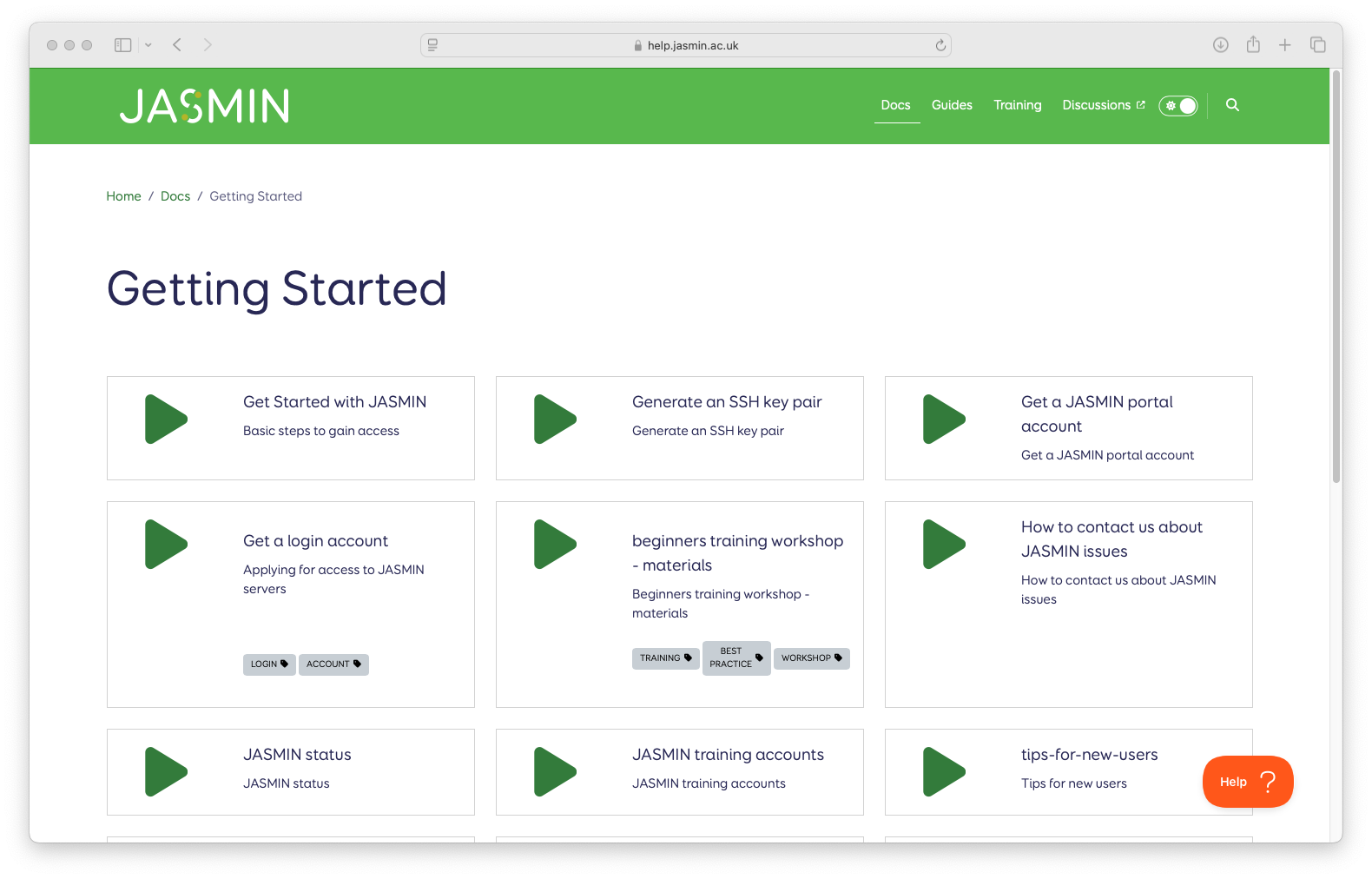
Getting access to a Group Workspace
Before proceeding, please read the JASMIN introduction to Group Workspaces: JASMIN : Docs : What is a Group Workspace?
Once you have access to JASMIN, you will need to apply for access to the Group Workspace (GWS) that you wish to put files into the NLDS from, and also as a location to retrieve files from the NLDS to. This is done via the JASMIN accounts portal:
Log into the JASMIN accounts portal: accounts.jasmin.ac.uk
Click
My JASMIN account. You should see this screen:
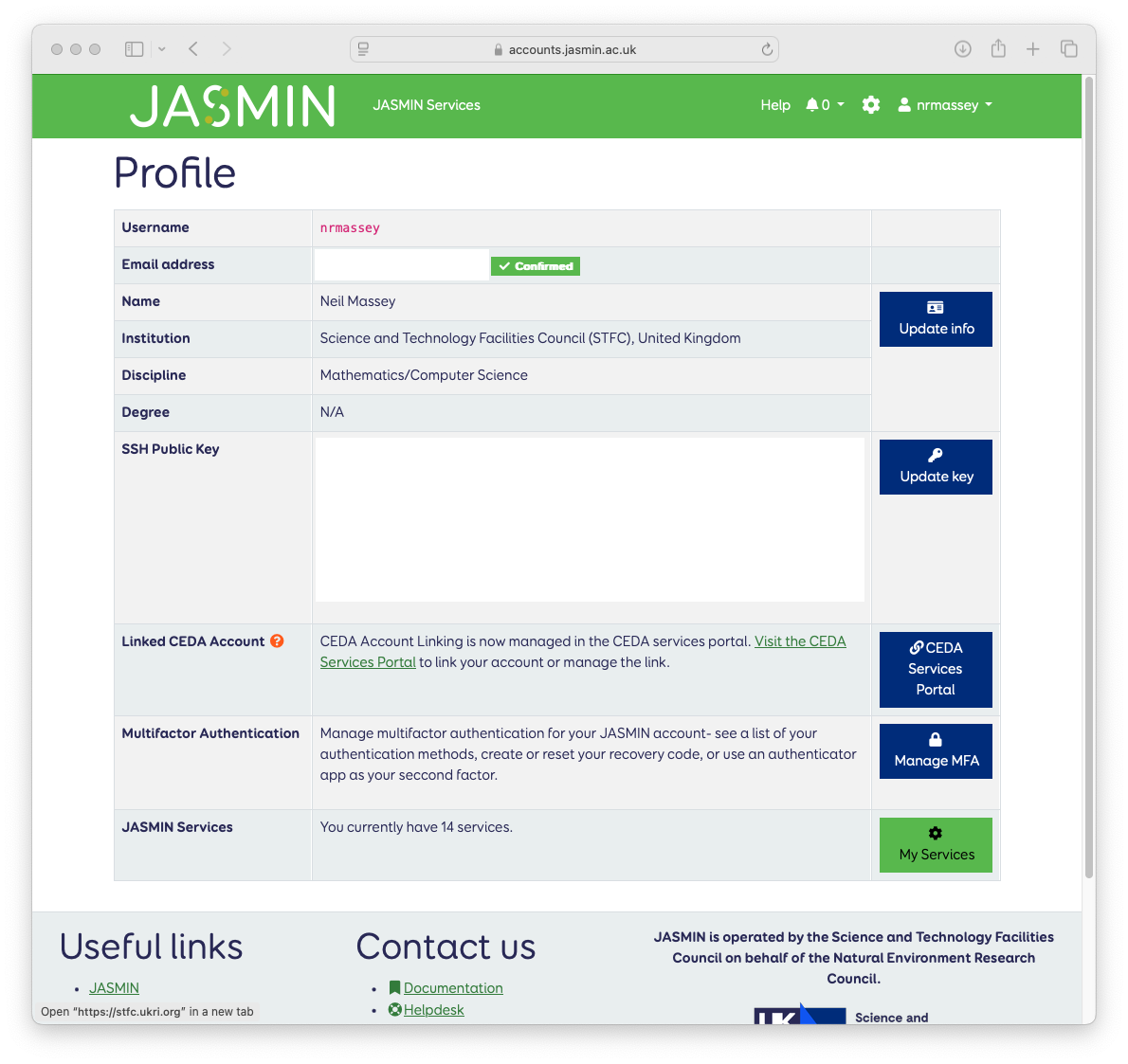
Click on
My servicesthenGroup Workspaceson the next screen, in the left-hand gray column. You will see this screen:
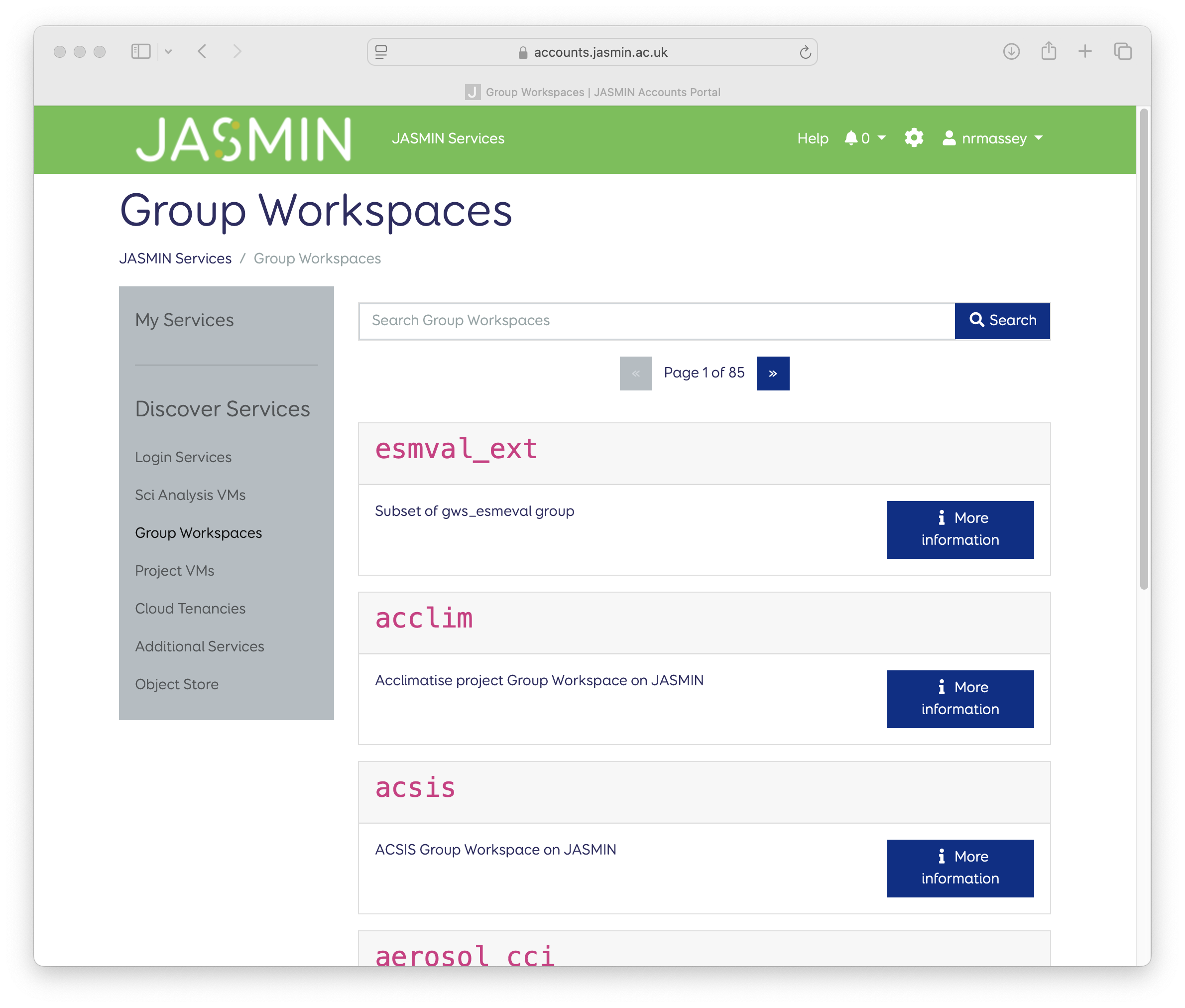
Search for the Group Workspace in the search bar, and then click
More Informationfor the GWS you wish to join.
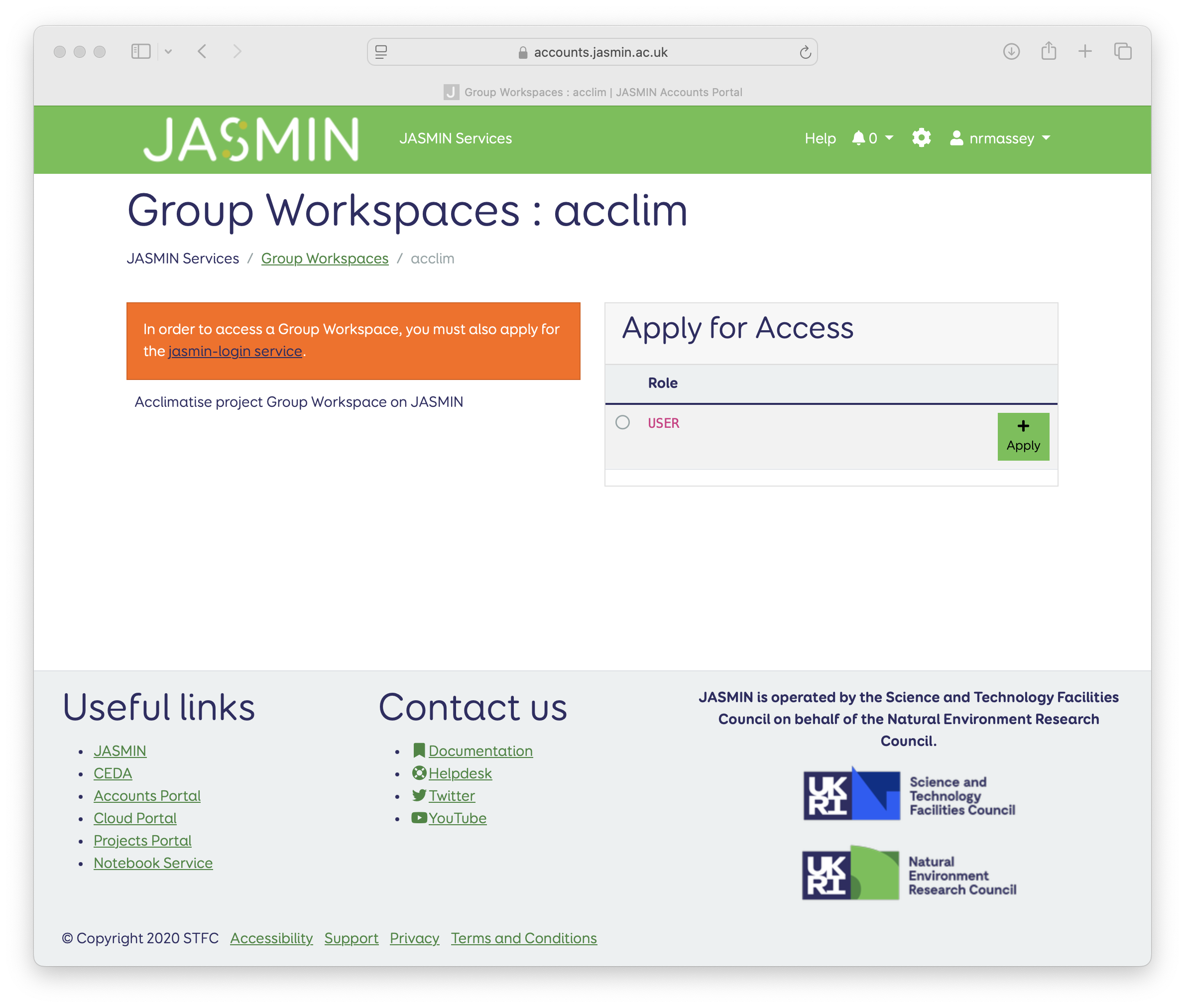
Click
Apply for Access, fill out the form and clickApply. This will make a request to the GWS Manager, who will answer your request and either confirm or deny your access to the GWS. You need to await an email detailing the outcome of this decision before proceeding to the next step.
Access to the Object Store
Before proceeding, please read the JASMIN help documentation on the Object Store: JASMIN : Docs : Object Store.
You will require access to the Object Store that is used by NLDS to store files before they are put to tape, and after they are retrieved from tape. To gain access two keys are required: the access key and the secret key. These are obtained by interacting with the Object Store portal but, before that, you must apply for access to the NLDS tenancy on the Object Store. A tenancy is the name of an allocated area of space on the Object Store.
Follow steps
1&2in Getting access to a Group Workspace.Click on
My servicesand click onObject Storein the left-hand gray column. You will see this screen:

Search for the tenancy
nlds-cache-01-o. ClickMore information, thenApply. This will make a request to the JASMIN team, who will inform you of their decision. You need to await the outcome of this decision before proceeding to the next step.
Note
If you are taking part in the NLDS beta testing program, then you will have to apply for the tenancy nlds-staging-o. In subsequent instructions, replace nlds-cache-01-o with nlds-staging-o. Once the beta test has concluded, you will be able to create your access to the nlds-cache-01-o Object Storage, and edit your configuration files to reflect this.
Log into the JASMIN Object Store portal using your web-browser. Use your regular JASMIN account username and password.
Click on the
Object Storesblue button. You will be presented with a list of your Object Store tenancies.
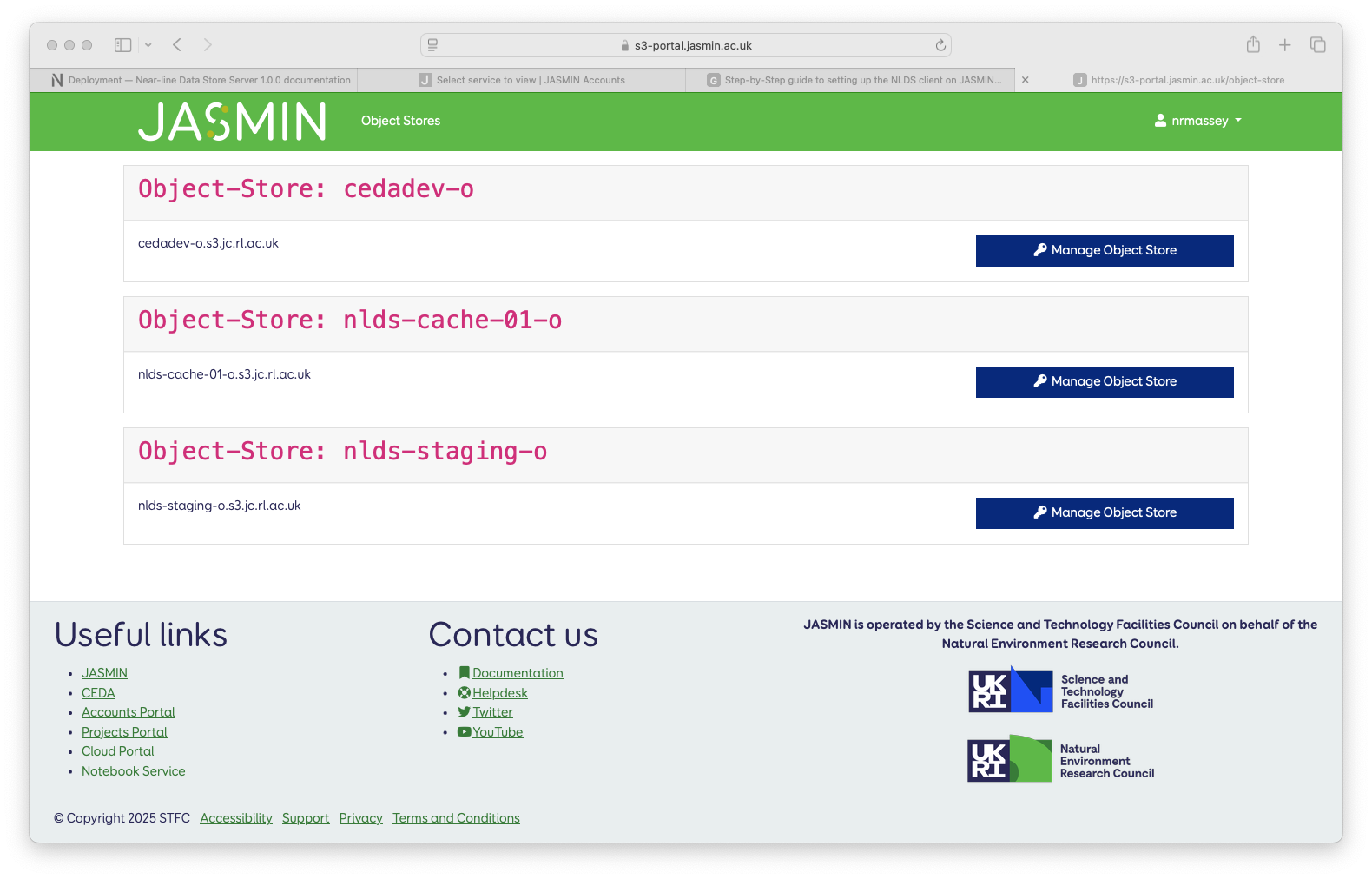
Click on the
Manage Object Storeblue button for thenlds-cache-01-otenancy. You may have to re-enter your JASMIN accounts password.
You will be presented with this screen:
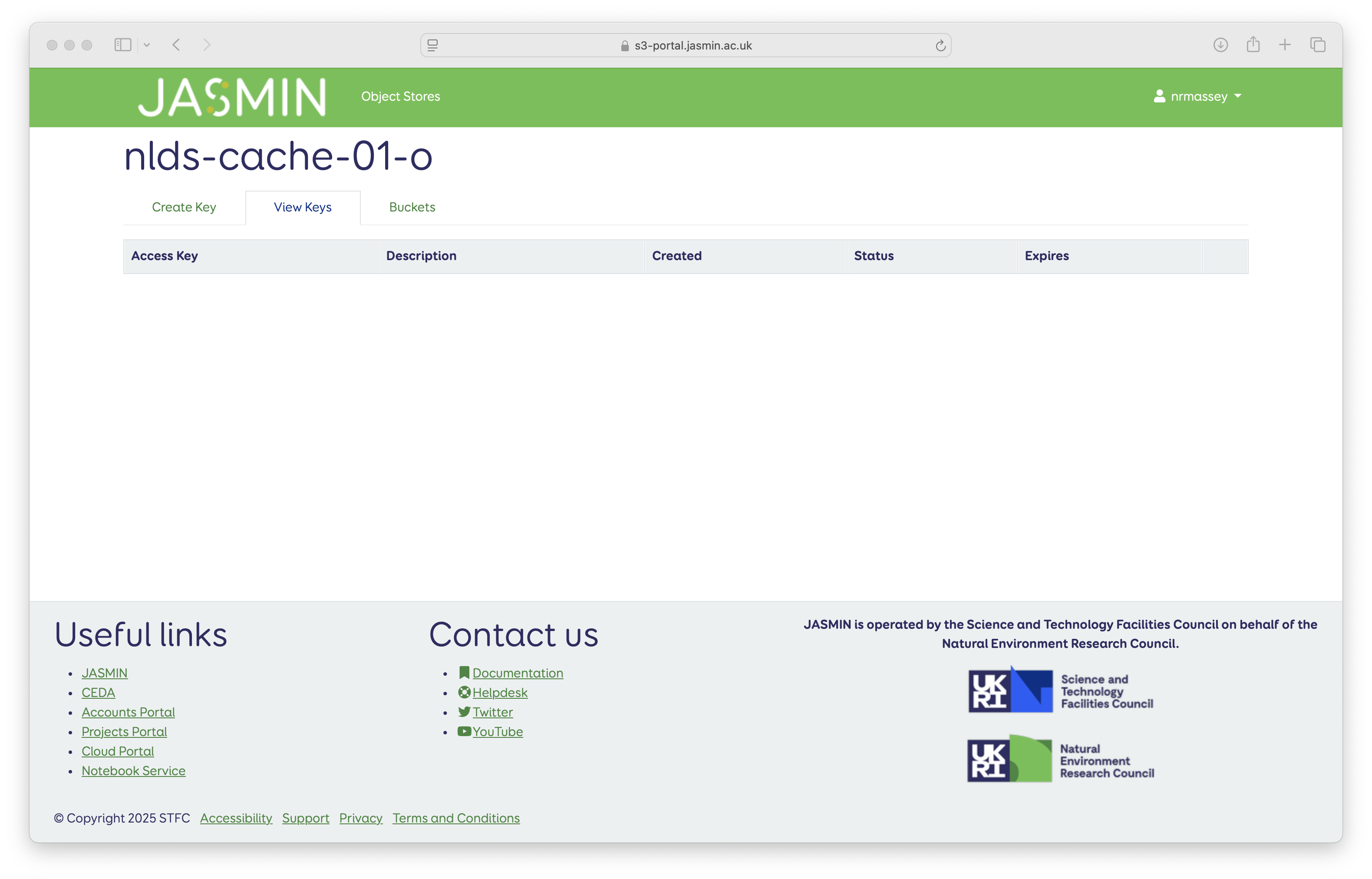
Click on the Create Key tab at the top of the table.
Fill in the Description and an expiry-date and click
Create Access Key.
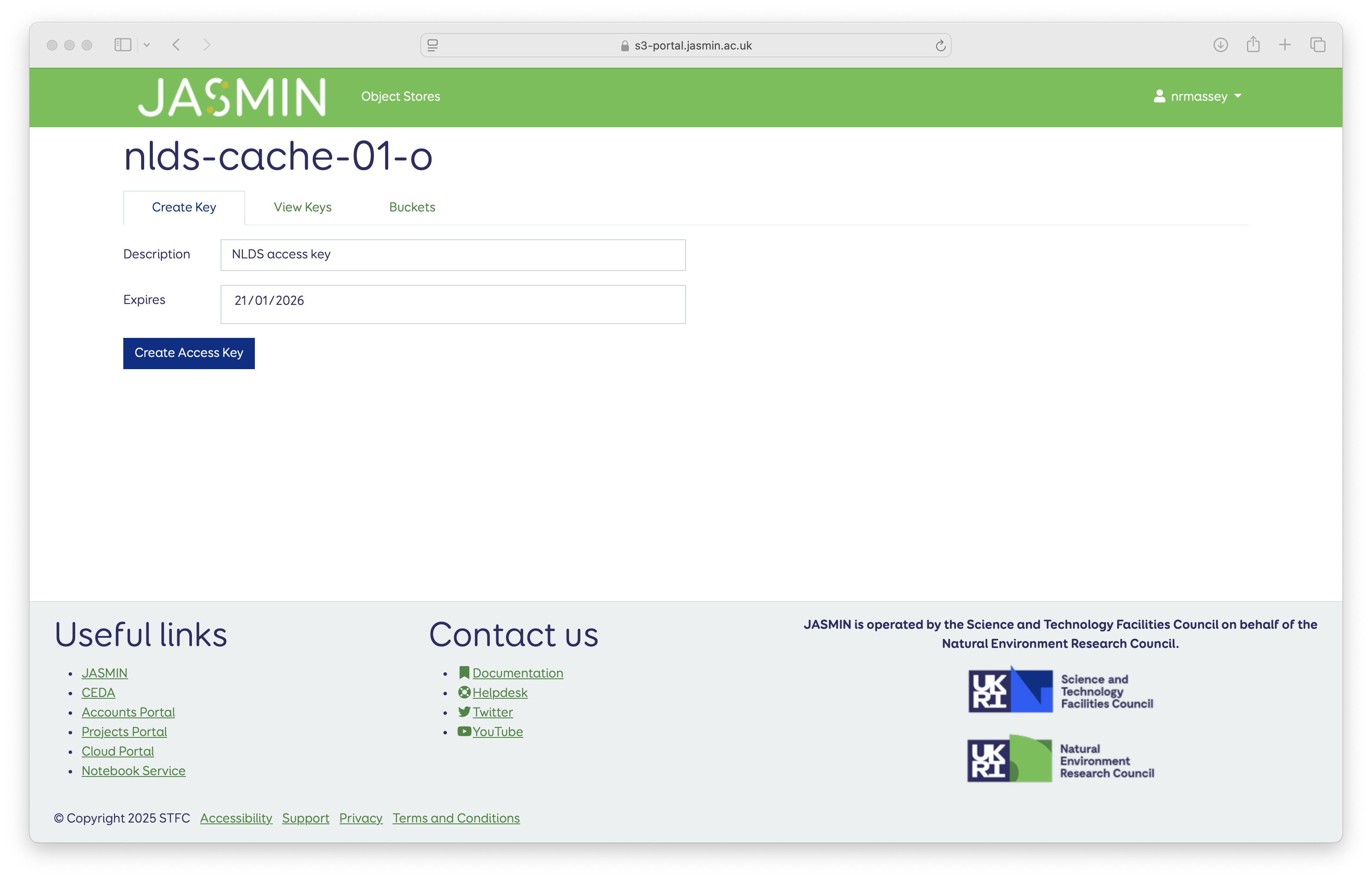
You will be presented with a pop-up declaring Successfully created Secret and Access Keys. Carefully copy the
Access Keyand theS3 Secret Keyand store them somewhere safe, preferably in a password manager. Heed the warning - you will not be able to see theS3 Secret Keyagain.
Note
If you are taking part in the NLDS beta testing program, then you will have to create keys for the nlds-staging-o tenancy. Once the beta test has concluded, you will be able to create keys for the nlds-cache-01-o tenancy, and edit your configuration files to reflect this.
You now have access to the Object Store tenancy for NLDS, and have generated a pair of keys that will allow you to access it from the NLDS client.
Installing the NLDS client on a JASMIN scientific analysis server
First, please familiarise yourself with the JASMIN documentation on the scientific analysis servers: JASMIN : Docs : Scientific analysis servers
We suggest that you use one of the sci-vm-0x servers to set up and use the NLDS client. An alternative is to use the JASMIN transfer servers, if it suits your workflow more. Details of these are here: JASMIN : Docs : Transfer servers. Creating the virtual-evironment in your home directory means that it is available from both the scientific analysis servers or the transfer servers.
Log into your chosen scientific analysis server:
> ssh <username>@sci-vm-01.jasmin.ac.uk
Follow the installation instructions here: NLDS : Docs : Installation. The steps are reproduced below:
> python3 -m venv ~/nlds-client
> source ~/nlds-client/bin/activate
> pip install --upgrade pip
> pip install git+https://github.com/cedadev/nlds-client.git@1.0.12
Note
The installation procedure for the NLDS client will likely change when NLDS is in full production. You may have to reinstall your client.
Configuring the NLDS client
First make sure your are running the
nlds-clientvirtual-environment that you created above. If you are not running it then issue the command:
> source ~/nlds-client/bin/activate
Run NLDS with the init command to create your NLDS config file. This file will be in your home directory with the name
.nlds-config. The full path is~/.nlds-config, also$HOME/.nlds-config.
> nlds init
This produces the output:
Initialising the Near-line Data Store...
Successfully initialised, the config file at ~/.nlds-config has been updated with some of the necessary information to start using the NLDS.
You may still need to manually update the fields:
- user.default_user
- user.default_group
- object_storage.access_key
- object_storage.secret_key
- object_storage.tenancy (will default to nlds-cache-01-o if not set)
The latter three values can be obtained from the object store portal for any object stores you have access to (https://s3-portal.jasmin.ac.uk/).
Note
If you are taking part in the NLDS beta testing program, you will also need to specify a URL with the -u switch and turn off SSL verification with the -k flag, so your init command will look a bit like this:
> nlds init -u {{ nlds-testing-url }} -k
but with the {{ nlds-testing-url }} replaced with the URL provided to you by in the invitation email.
Edit the file at
~/.nlds-configto add some extra information. The file looks like this:
{
"server": {
"url": "https://nlds.jasmin.ac.uk",
"api": "api/1.0.0"
},
"user": {
"default_user": "{{ user }}",
"default_group": "{{ group }}"
},
"authentication": {
"oauth_client_id": "<redacted>",
"oauth_client_secret": "<redacted>",
"oauth_token_url": "<redacted>",
"oauth_scopes": "<redacted>",
"oauth_token_file_location": "~/.nlds-token"
},
"object_storage": {
"access_key": "{{ os_access_key }}",
"secret_key": "{{ os_secret_key }}"
},
"options": {
"verify_certificates": true
}
}
The fields marked <redacted> will have values in your file, we have removed them from this document for security reasons. The information you need to add is the values for default_user, default_group, access_key and secret_key.
default_user: replace{{ user }}with your JASMIN username. This can be overriden by using the-ucommand line option with thenldsclient.
default_group: replace{{ group }}with the name of the Group Workspace you will be using most often. This can be overriden by using the-goption with thenldsclient. This is the name as it appears in the path of the Group Workspace. It does not include the ``gws_`` part.
access_key: replace{{ os_access_key }}with the value ofAccess Keyyou created in step 8 of Access to the Object Store.
secret_key: replace{{ os_secret_key }}with the value ofS3 Secret Keyyou created in step 8 of Access to the Object Store.
Note
If you are taking part in the NLDS beta testing program, then you will have to add an extra line in the user part of the config. This is for the tenancy, which should be set to nlds-staging-o.s3.jc.rl.ac.uk. i.e.:
"user": {
"default_user": "{{ user }}",
"default_group": "{{ group }}",
"tenancy": "nlds-staging-o.jc.rl.ac.uk"
},
(Don’t forget the extra comma after group!)
You also need to change the verify_certificates option to false:
"options": {
"verify_certificates": false
}
Running the NLDS client for the first time
You should now have a fully configured and functioning NLDS client. You can now run the NLDS client for the first time. Make sure the Python virtual-environment you created in Installing the NLDS client is activated first, and then run nlds with the command stat.
> source ~/nlds-client/bin/activate
> nlds stat
You will see the following output:
This application uses OAuth2 to authenticate with the server on your behalf.
To do this it needs your username and password.
Your password is not stored. It is used to obtain an access token, which is stored in the file: ~/.nlds-token
Username:
Password:
Fill in your JASMIN username and password. This will now create the file at ~/.nlds-token. You can examine this file using a text editor. Note that the contents of this file will change every 24 hours or so, as the token is refreshed.
Because you issued the stat command with nlds, the status of all your NLDS requests will be shown. This should be empty, as this is the first time you have run NLDS.
Next steps
Now that you have the NLDS client set up on JASMIN, you can go through the tutorial: NLDS : Docs : Tutorial. Because you have worked through this guide, you can skip the first 3 sections, and start at NLDS : Docs : Catalog.